Configuring object storage
Serving user-uploaded files in Mastodon using external object storage
User-uploaded files can be stored on the main server’s file system, or using an external object storage server, which can be required for scaling.
Using the filesystem
The simplest way to store user uploads is by using the server’s file system. This is how it works by default and is suitable for small servers.
By default, Mastodon will store file uploads under public/system in its installation directory, but that can be overridden using the PAPERCLIP_ROOT_PATH environment variable.
By default, the files are served at https://your-domain/system, which can be overridden using PAPERCLIP_ROOT_URL and CDN_HOST.
https://your-domain/system/ should not return a file list). This should be the case if you use the configuration files distributed with Mastodon, but it is worth double-checking.S3-compatible object storage backends
Mastodon can use S3-compatible object storage backends. ACL support is recommended as it allows Mastodon to quickly make the content of temporarily suspended users unavailable, or marginally improve security of private data.
On Mastodon’s end, you need to configure the following environment variables:
S3_ENABLED=trueS3_BUCKET=mastodata(replacingmastodatawith the name of your bucket)AWS_ACCESS_KEY_IDandAWS_SECRET_ACCESS_KEYneed to be set to your credentialsS3_ALIAS_HOSTis optional but highly recommended in order to set up a caching proxy and not lock you to a specific providerS3_REGIONS3_HOSTNAME(optional if you use Amazon AWS)S3_PERMISSION(optional, if you use a provider that does not support ACLs or want to use custom ACLs)S3_FORCE_SINGLE_REQUEST=true(optional, if you run in trouble processing large files)
Access-Control-Allow-Origin: *MinIO
MinIO is an open source implementation of an S3 object provider. This section does not cover how to install it, but how to configure a bucket for use in Mastodon.
You need to set a policy for anonymous access that allows read-only access to objects contained by the bucket without allowing listing them.
To do this, you need to set a custom policy (replace mastodata by the actual name of your S3 bucket):
{
"Version": "2012-10-17",
"Statement": [
{
"Effect": "Allow",
"Principal": {
"AWS": "*"
},
"Action": "s3:GetObject",
"Resource": "arn:aws:s3:::mastodata/*"
}
]
}
Mastodon itself needs to be able to write to the bucket, so either use your admin MinIO account (discouraged) or an account specific to Mastodon (recommended) with the following policy attached (replace mastodata by the actual name of your S3 bucket):
{
"Version": "2012-10-17",
"Statement": [
{
"Effect": "Allow",
"Action": "s3:*",
"Resource": "arn:aws:s3:::mastodata/*"
}
]
}
You can set those policies from the MinIO Console (web-based user interface) or the command-line client (mcli / mc).
Using the MinIO Console
Connect to the MinIO Console web interface and create a new bucket (or navigate to your existing bucket):
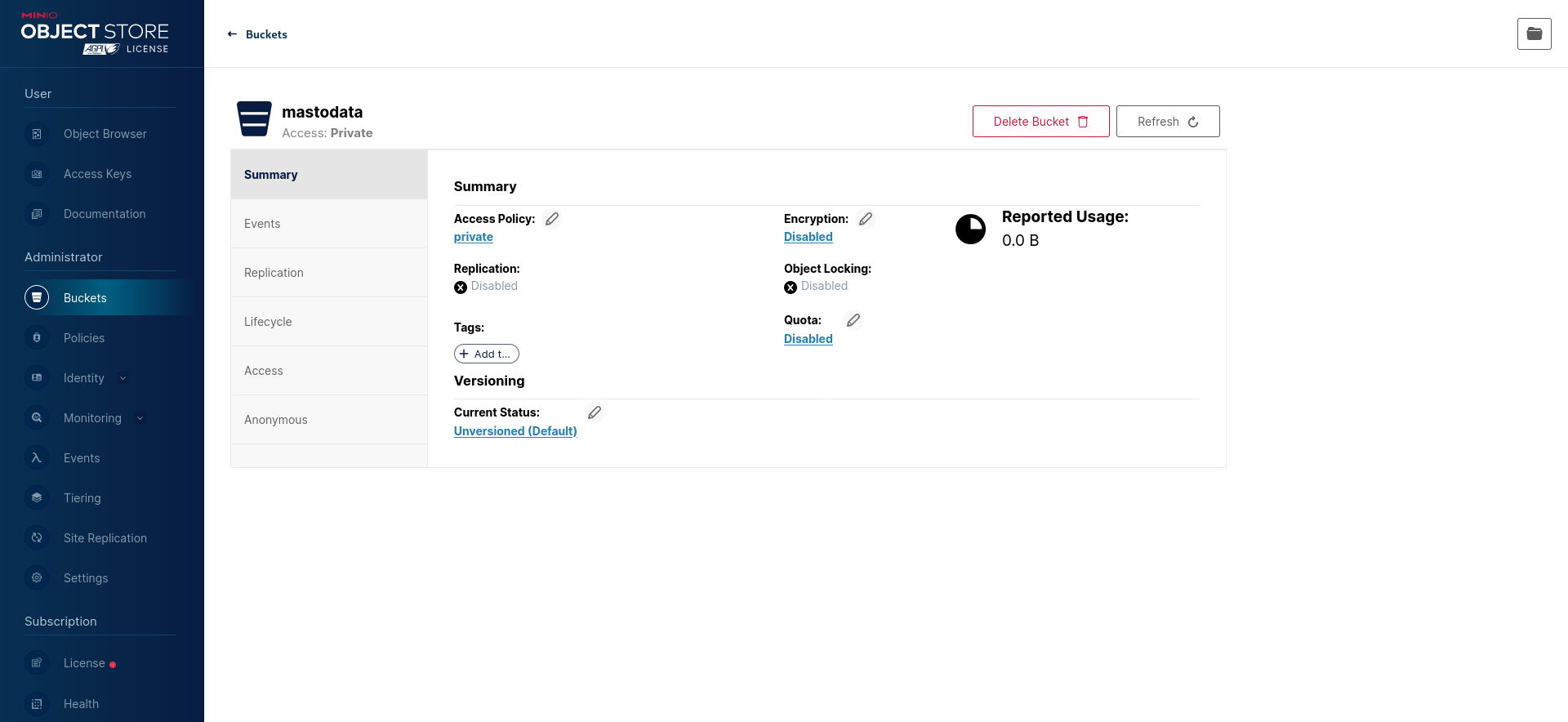
Then, configure the “Access Policy” to a custom one that allows read access (s3:GetObject) without write access or ability to list objects (see above):
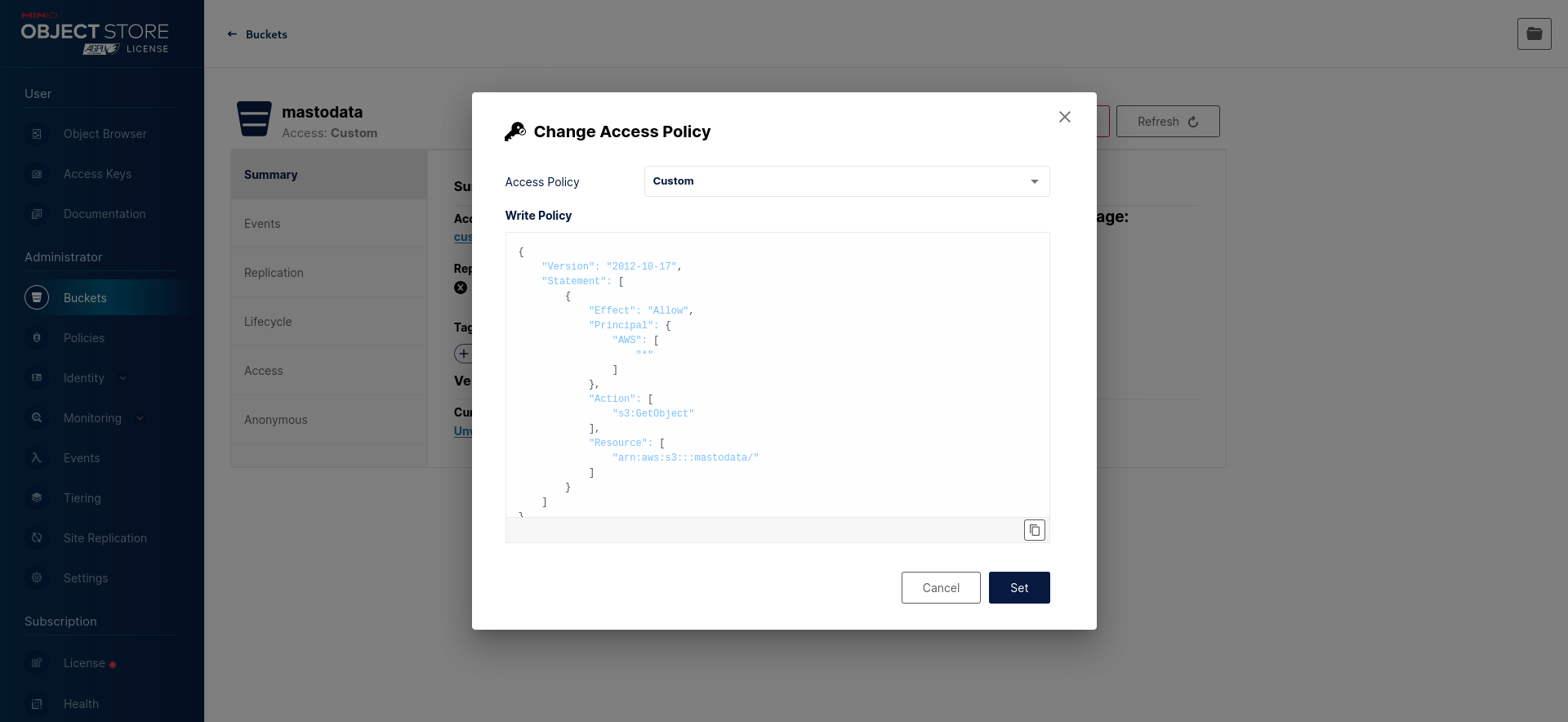
RELEASE.2022-10-24T18-35-07Z should be a safe version to update to that does not require an involved migration procedure.Create a new mastodon-readwrite policy (see above):
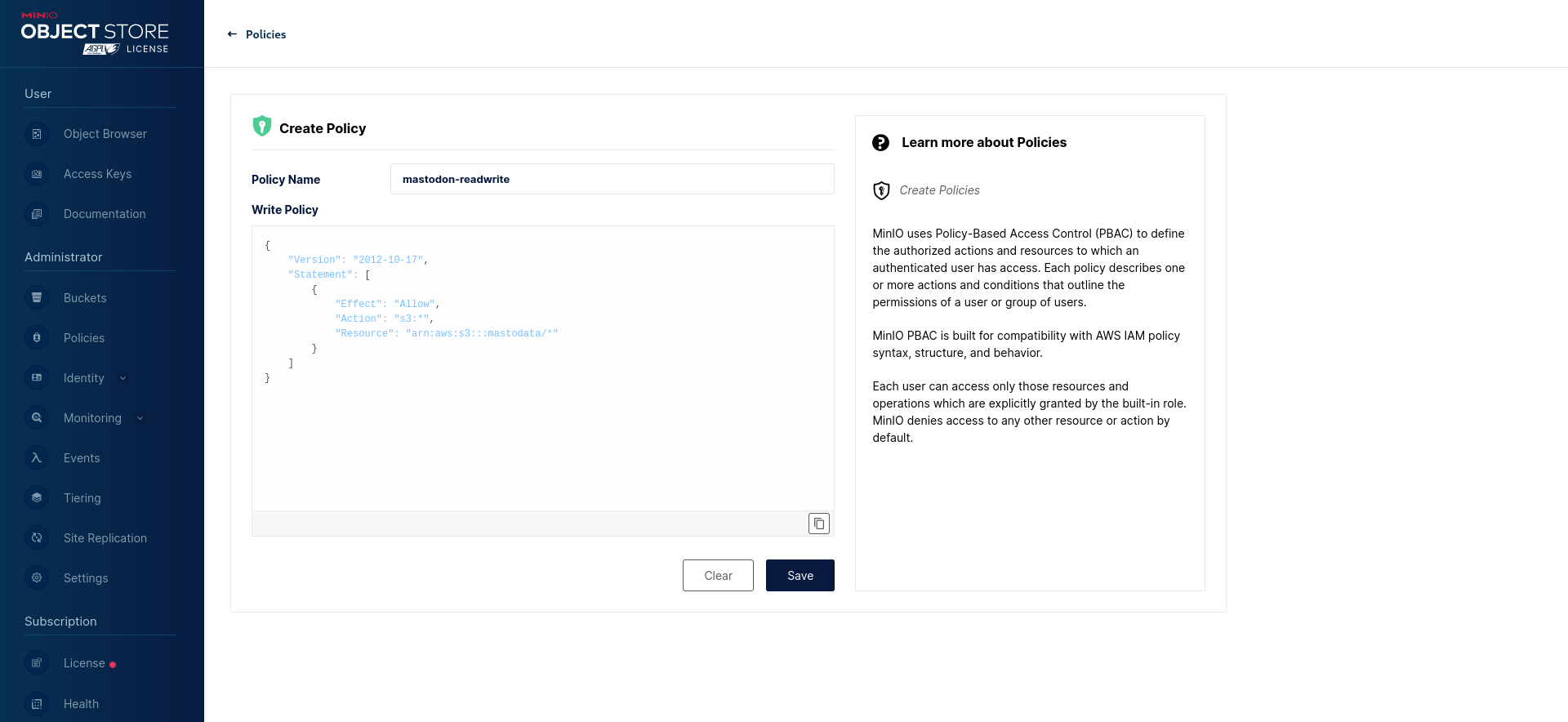
Finally, create a new mastodon user with the mastodon-readwrite policy:
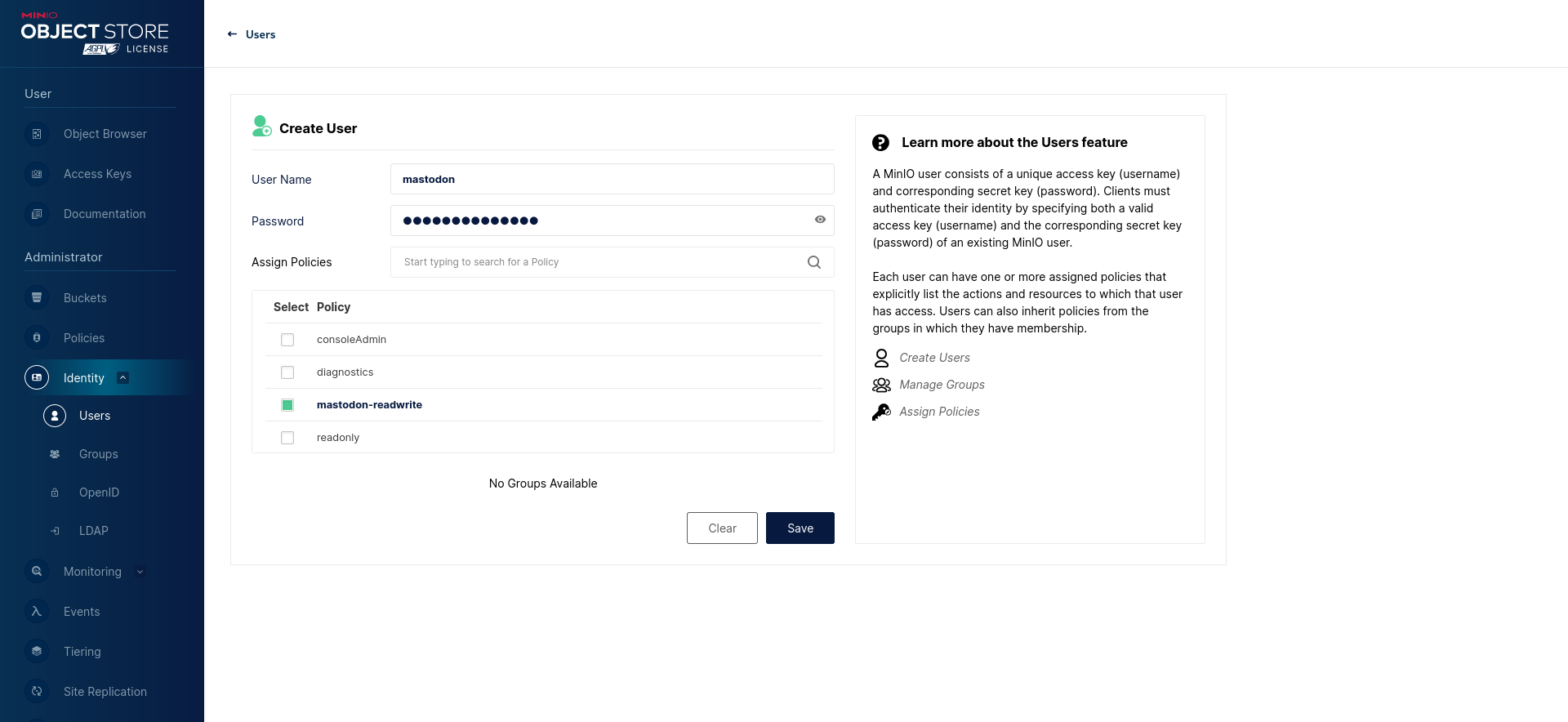
Using the command-line utility
The same can be achieved using the MinIO Client command-line utility (can be called mc or mcli depending on where it is installed from).
Create a new bucket:
mc mb myminio/mastodata
Save the anonymous access policy from above as anonymous-readonly-policy.json and the Mastodon user access policy as mastodon-readwrite.json (make sure to replace mastodata with the name of your newly-created bucket).
Set the anonymous access policy for your bucket:
mc anonymous set-json anonymous-readonly-policy.json myminio/mastodata
Add a mastodon-readwrite policy:
mc admin policy add myminio mastodon-readwrite mastodon-readwrite.json
Add the mastodon user (replace the password):
mc admin user add myminio mastodon SECRET_PASSWORD
Apply the mastodon-readwrite policy to the mastodon user:
mc admin policy set myminio mastodon-readwrite user=mastodon
Wasabi Object Storage
Create a new bucket and define its policy to allow objects to be anonymously readable but not listable:
{
"Version": "2012-10-17",
"Statement": [
{
"Effect": "Allow",
"Principal": {
"AWS": "*"
},
"Action": "s3:GetObject",
"Resource": "arn:aws:s3:::mastodata/*"
}
]
}
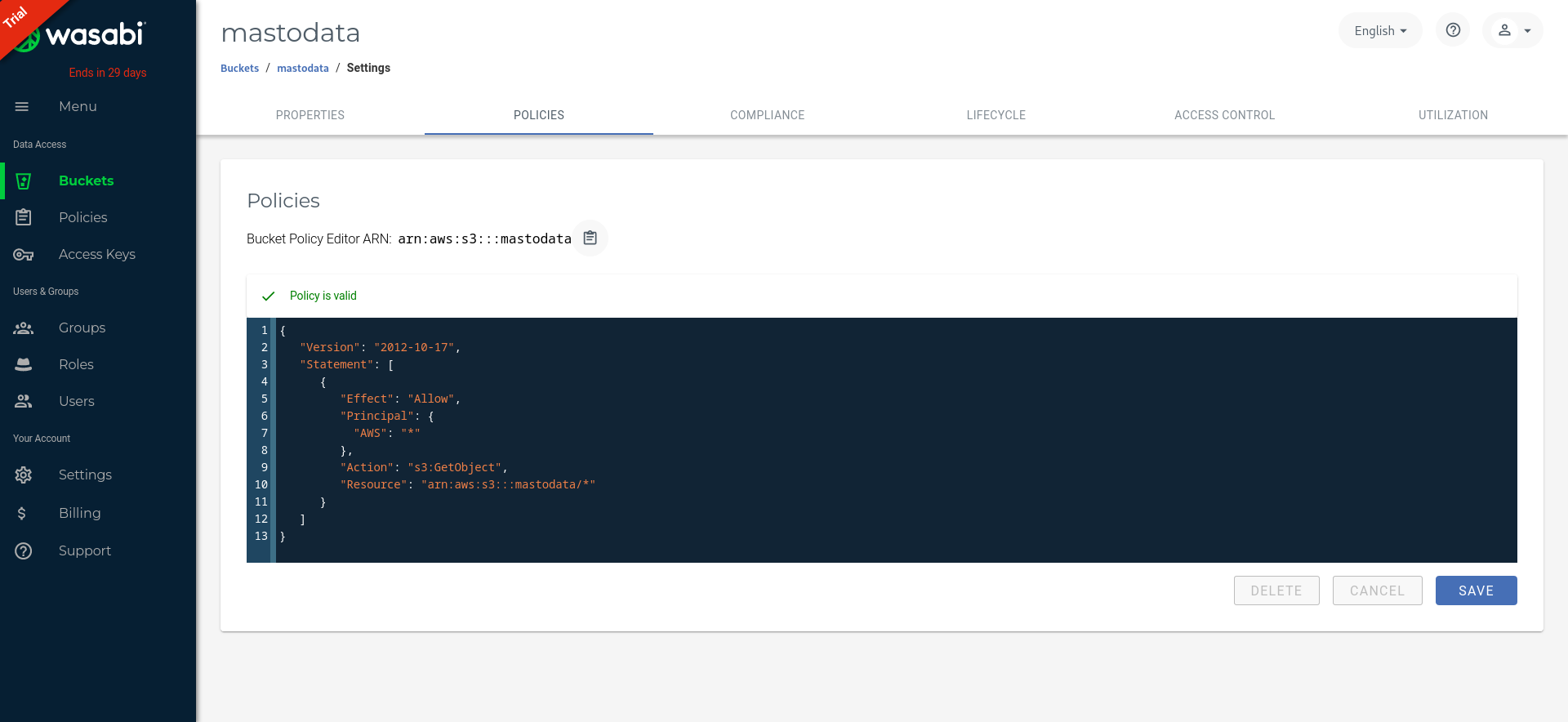
If you are using an old bucket, ensure you are not giving “Everyone” read access to objects through Wasabi’s legacy Access Control settings, as that allows listing objects and take precedence over the IAM policy defined above.
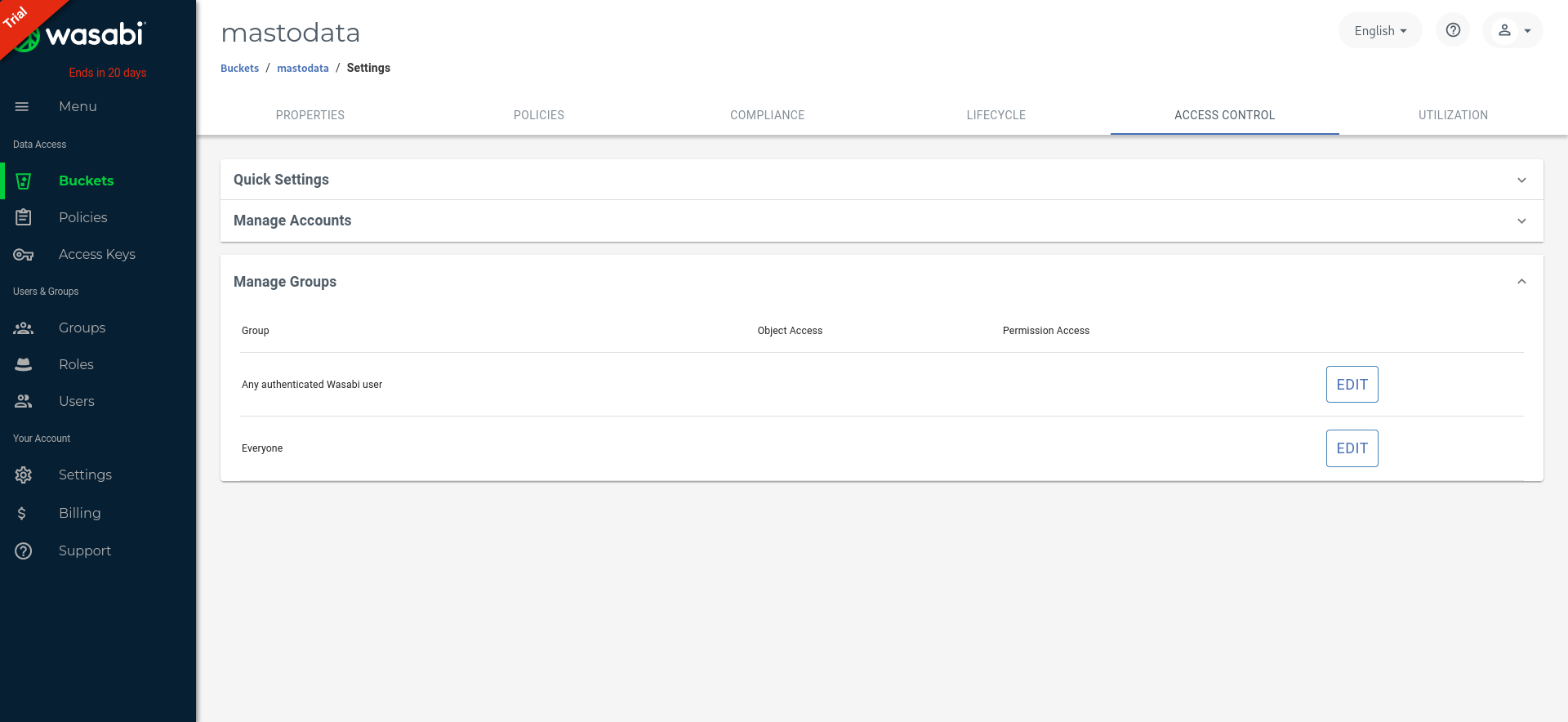
Then, create a mastodon-readwrite policy to grant read and write access to your bucket:
{
"Version": "2012-10-17",
"Statement": [
{
"Effect": "Allow",
"Action": "s3:*",
"Resource": "arn:aws:s3:::mastodata/*"
}
]
}
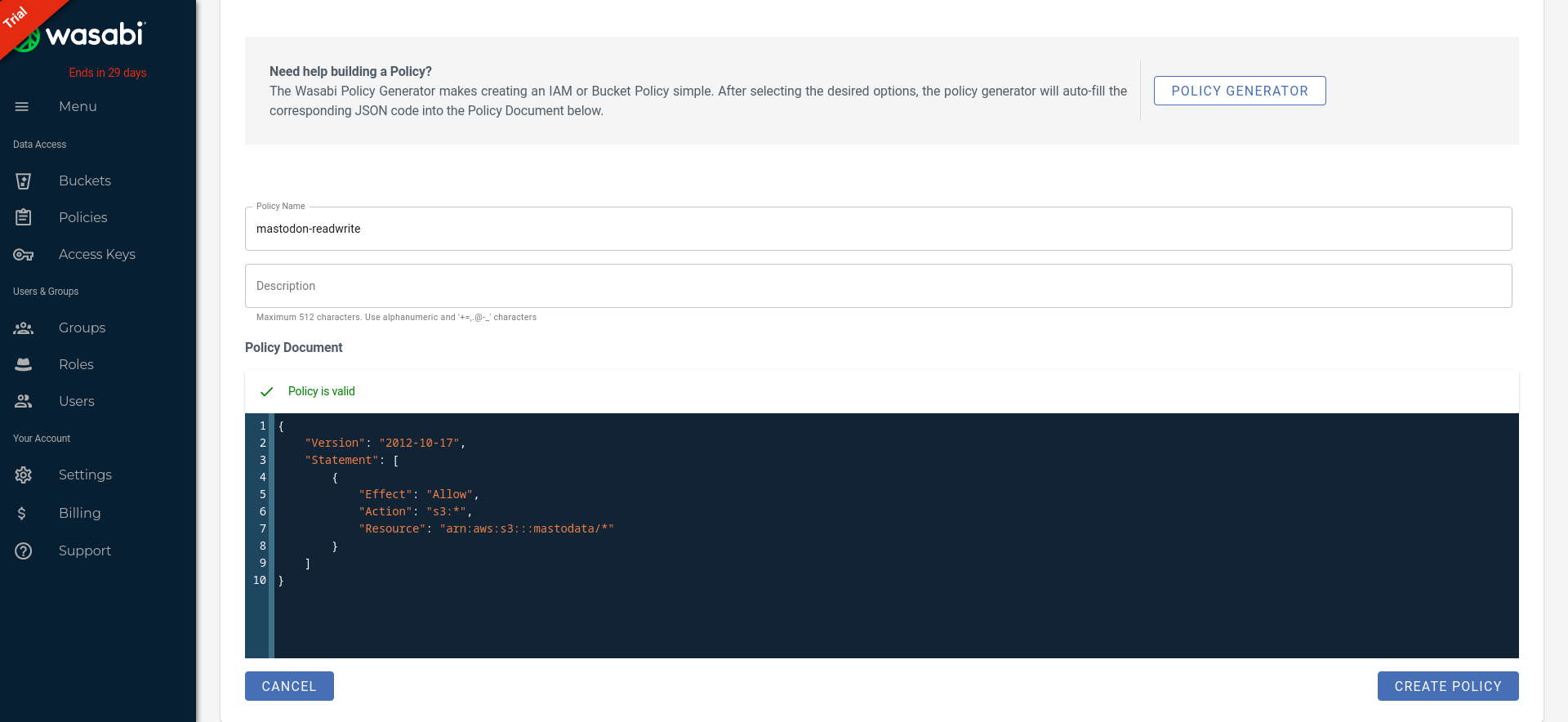
Finally, create a new mastodon user and don’t forget to enable the mastodon-readwrite policy:
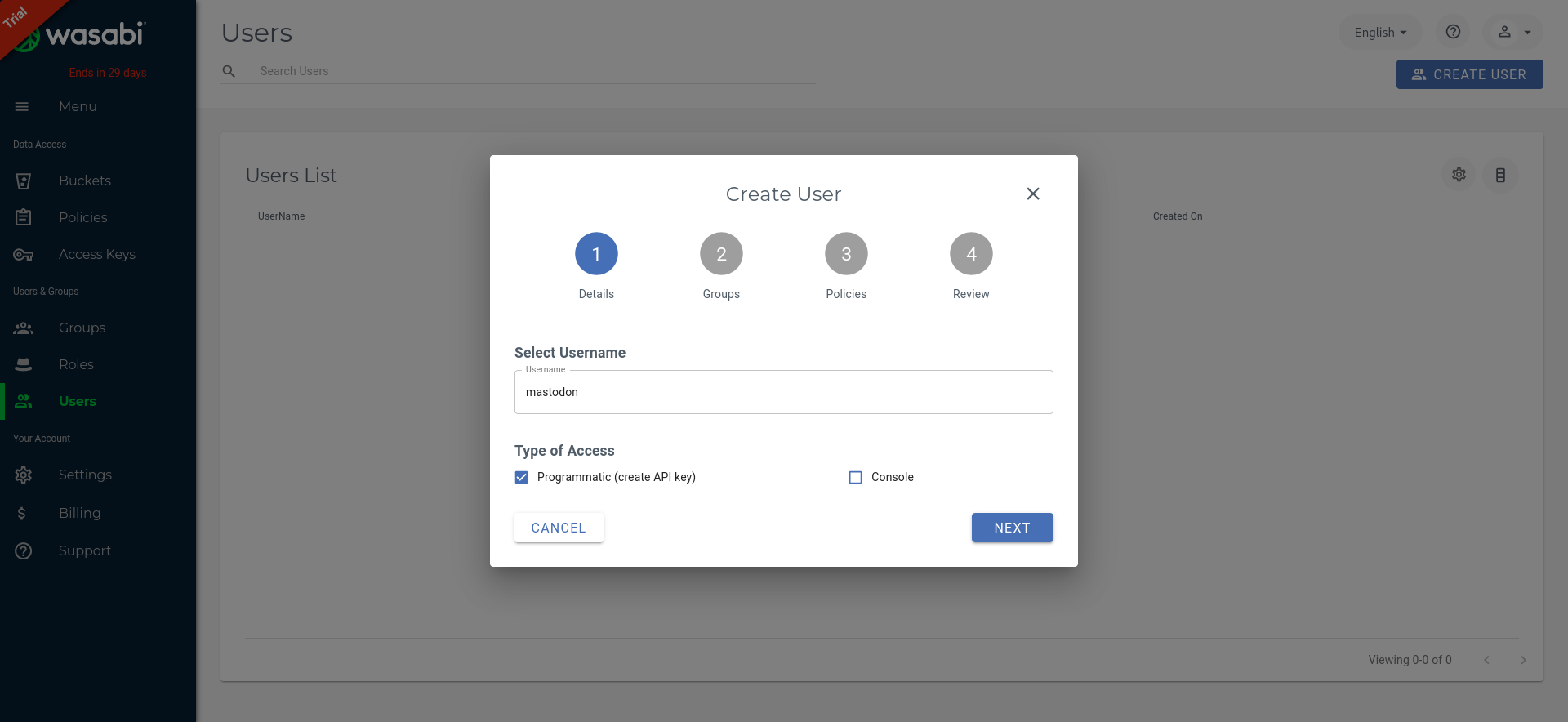
On Mastodon’s side, you need to set S3_FORCE_SINGLE_REQUEST=true to properly handle large uploads.
DigitalOcean Spaces
In your DigitalOcean Spaces Bucket, make sure that “File Listing” is “Restricted” to users with access keys.
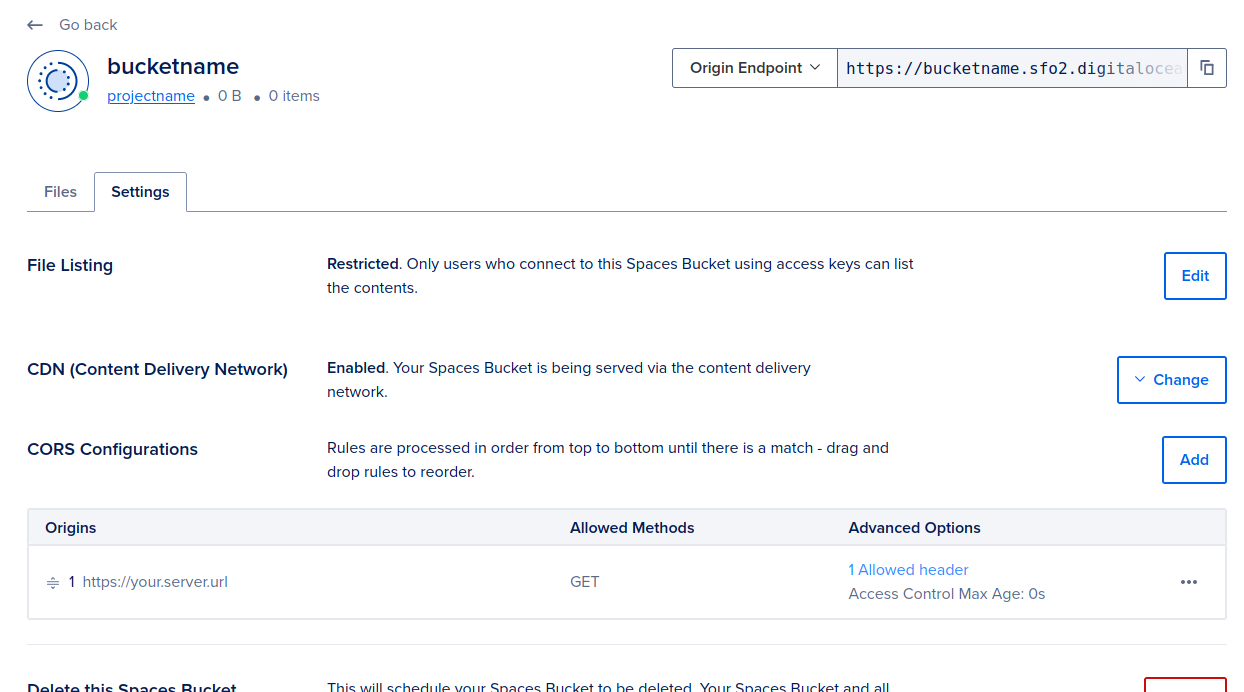
Scaleway
If you want to use Scaleway Object Storage, we strongly recommend you to create a Scaleway project dedicaced to your Mastodon instance assets and to use a custom IAM policy.
First, create a new Scaleway project, in which you create your object storage bucket. You need to set your bucket visibility to “Private” to not allow objects to be listed.
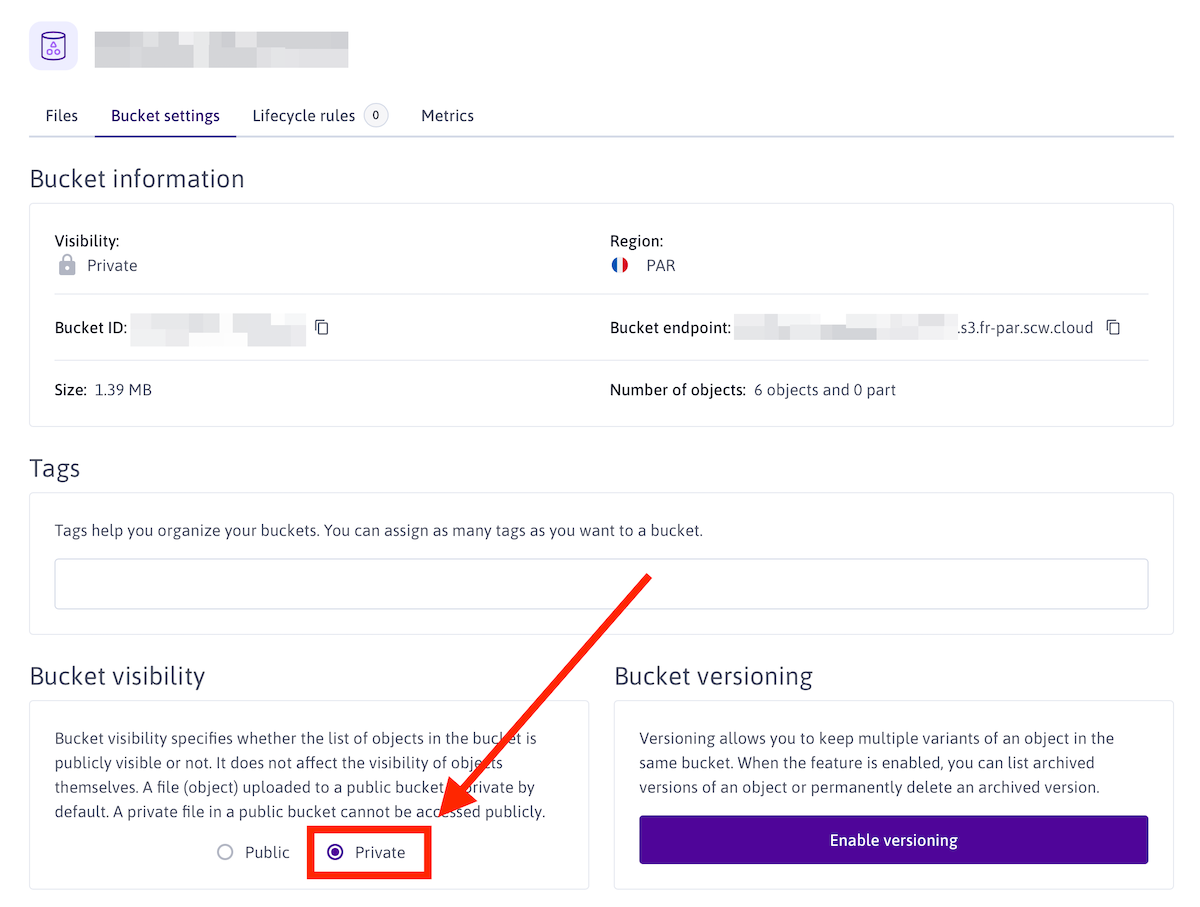
Now that your bucket is created, you need to create API keys to be used in your Mastodon instance configuration.
Head to the IAM settings (in your organisation menu, top right of the screen), and create a new IAM policy (eg mastodon-media-access)
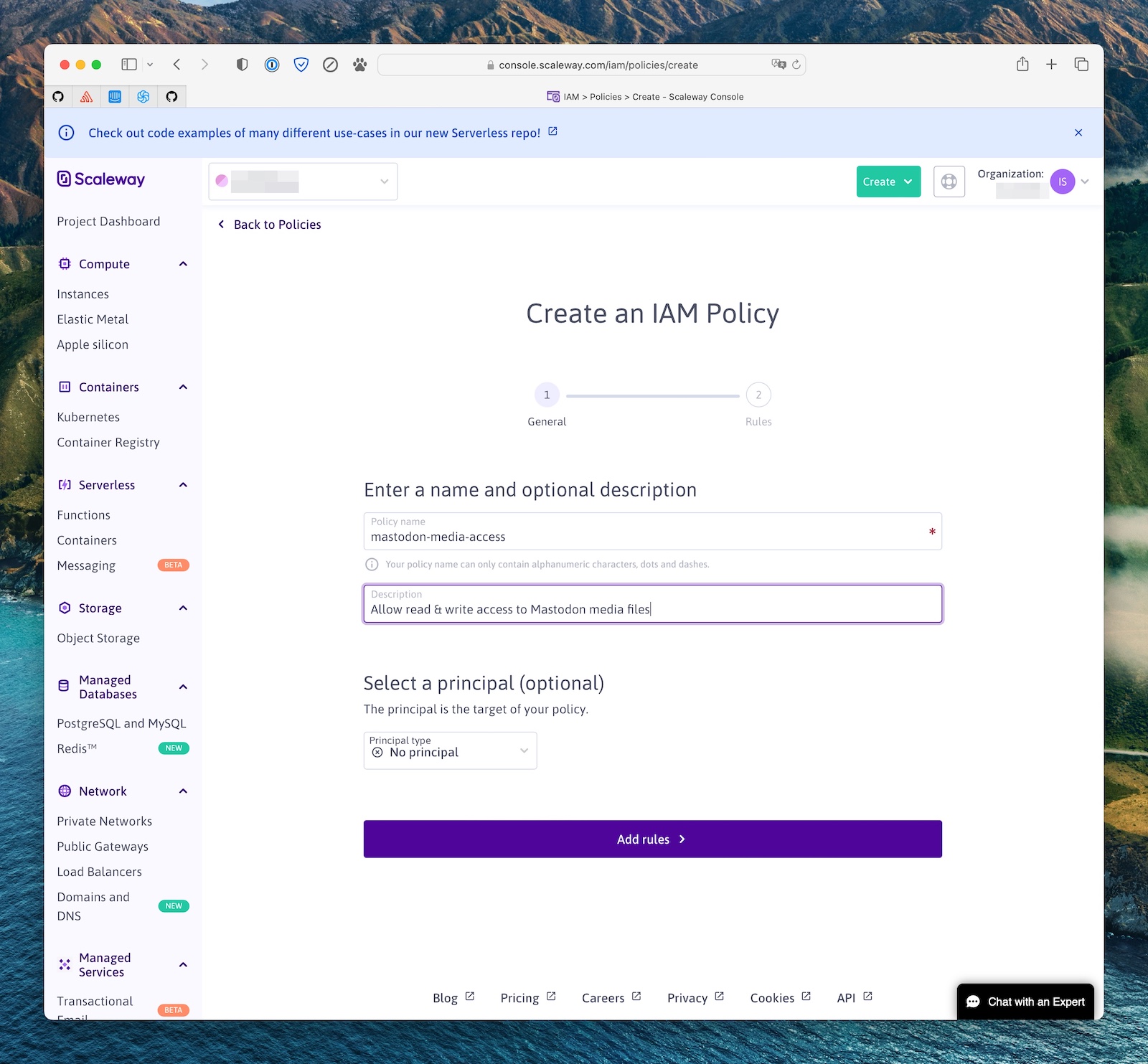
This policy needs to have one rule, allowing it to read, write and delete objects in the Scaleway project you created above (the scope).
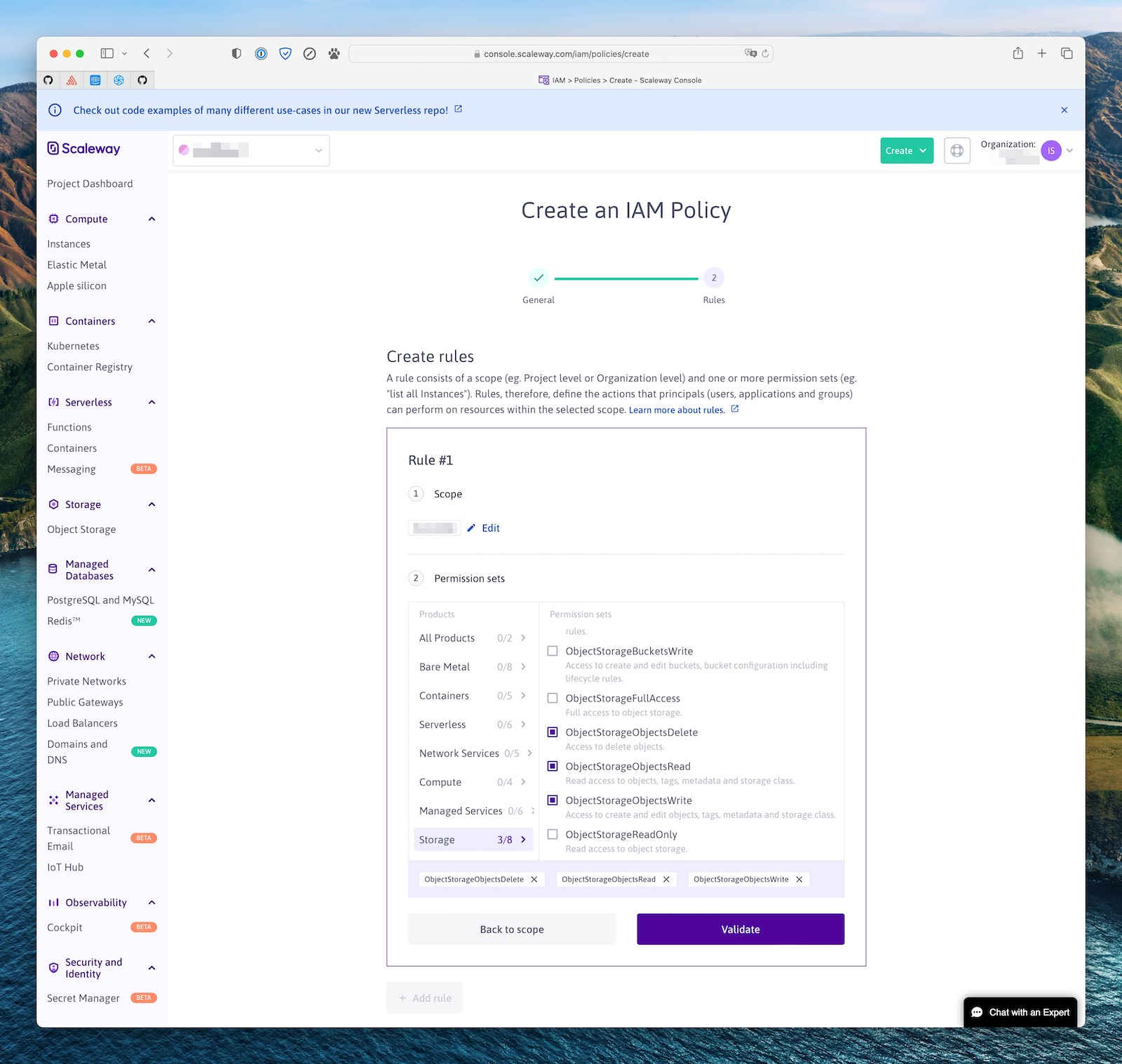
Then head to the IAM Applications page, and a create a new one (eg my-mastodon-instance) and select the policy you created above.
Finally, click on the application you just created, then “API Keys”, and create a new API key to use in your instance configuration. You should use the “Yes, set up preferred Project” option and select the project you created above as the default project for this key.
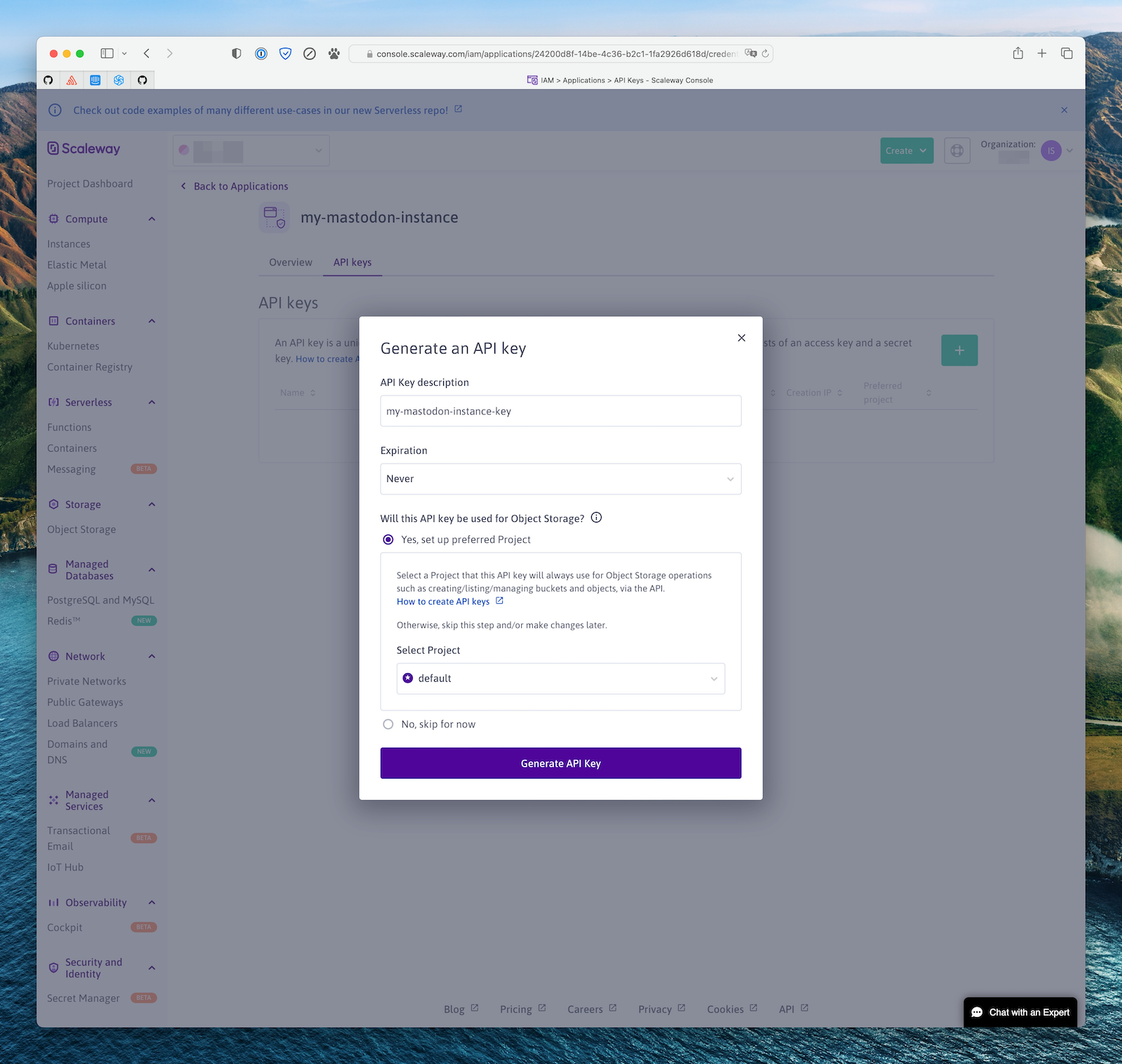
Copy the Access Key ID and Secret, and use them for your AWS_ACCESS_KEY_ID and AWS_SECRET_ACCESS_KEY Mastodon config variables.
Exoscale
In Exoscale, your bucket should not have any read ACLs (Mastodon will set the ACLs on the object themselves as appropriate).
You need to create an API Key for the Mastodon app, restricted to the Object Storage (sos) service, restricted to your bucket, and with unrestricted operations.
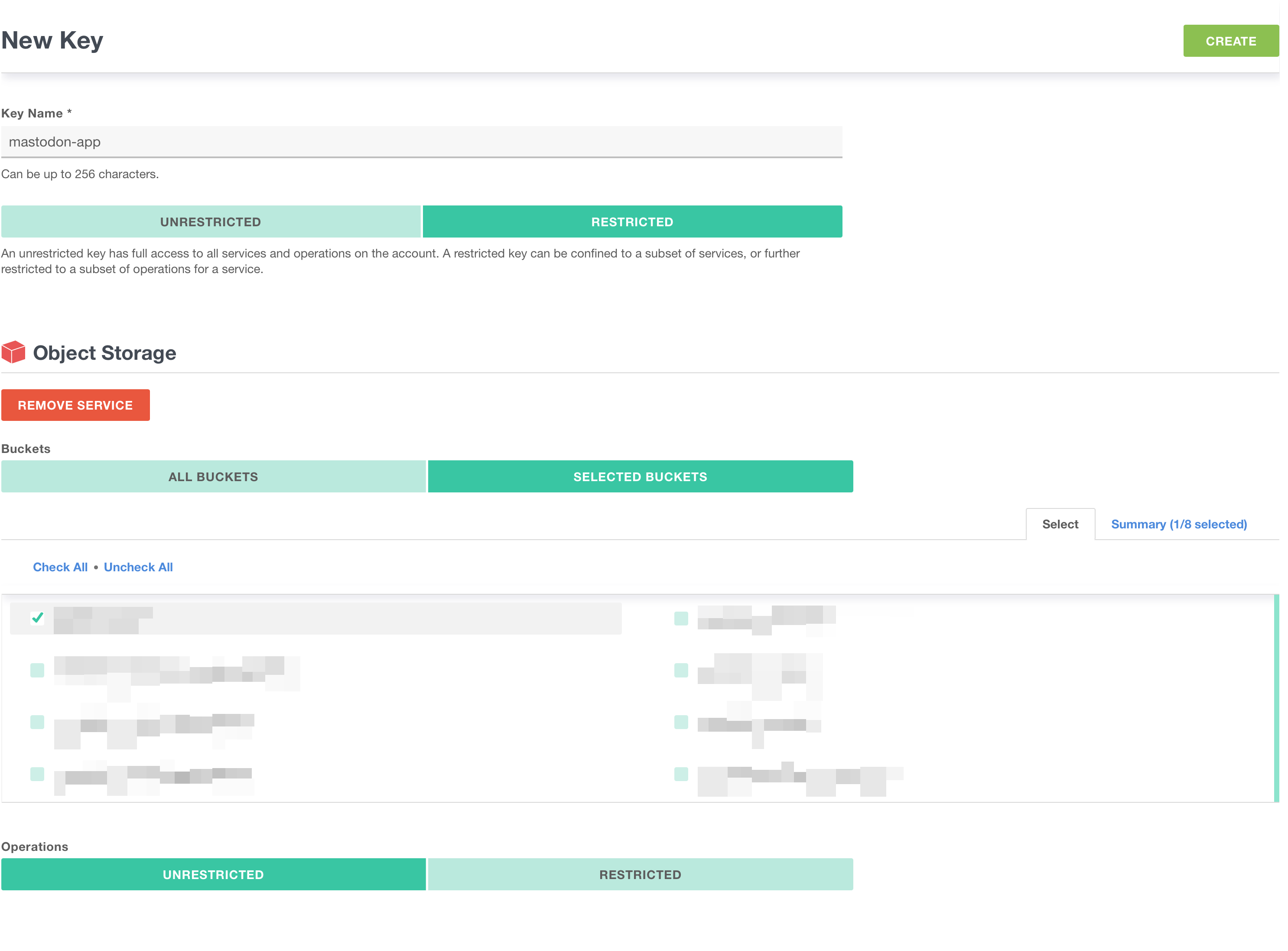
On Mastodon’s side, you need to set S3_FORCE_SINGLE_REQUEST=true to properly handle large uploads.
Cloudflare R2
Cloudflare R2 does not support ACLs, so Mastodon needs to be instructed not to try setting them. To do that, set the S3_PERMISSION environment variable to an empty string.
To get credentials for use in Mastodon, selecte “Manage R2 API Tokens” and create a new API token with “Edit” permissions.
Last updated March 13, 2023 · Improve this page